How to Unlock/Jailbreak Your iPhone 2G on OS 3.1.2/3.1.3 Using RedSn0w (Windows)
2 posters
Page 1 of 1
 How to Unlock/Jailbreak Your iPhone 2G on OS 3.1.2/3.1.3 Using RedSn0w (Windows)
How to Unlock/Jailbreak Your iPhone 2G on OS 3.1.2/3.1.3 Using RedSn0w (Windows)
These are instructions on how to unlock and jailbreak your iPhone 2G on the 3.1.2/3.1.3 iPhone firmware using RedSn0w for Windows.
Step One
Create a folder called Pwnage on your desktop.
Download the following files and place them in the Pwnage folder you just created:
[You must be registered and logged in to see this link.]
NOTE: In the picture, the 3.1.2 firmware is not included. You Must also include the firmware 3.1.2 in the folder.
[You must be registered and logged in to see this image.]
Extract the RedSn0w application from the zip file to the Pwnage folder.
[You must be registered and logged in to see this image.]
Step Two
Connect your iPhone to the computer and launch iTunes.
[You must be registered and logged in to see this image.]
Select your iPhone from the list of devices on the left. Now hold down shift and click the Restore button. Restore is preferred as it won't create any wasted space on your iPhone.
[You must be registered and logged in to see this image.]
Navigate to the Pwnage folder on your desktop and select the firmware ipsw. Click the Open button to continue.
[You must be registered and logged in to see this image.]
Step Three
Once iTunes has finished updating your iPhone to the desired firmware you may launch redsnw0w.exe from the Pwnage folder on your desktop.
[You must be registered and logged in to see this image.]
Step Four
Once RedSn0w opens click the Browse button
[You must be registered and logged in to see this image.]
Step Five
Select the firmware 3.1.2 ipsw we placed in the Pwnage folder on our desktop then click Open
[You must be registered and logged in to see this image.]
Step Six
Once the firmware has been verified click the Next button to continue.
[You must be registered and logged in to see this image.]
Step Seven
From this window you can select the jailbreak options you would like. If you have already pwned your device check the Already pwned option.
[You must be registered and logged in to see this image.]
NOTE: Don't Check the Custom boot logo and Custom recovery logo that shows in the example pictures. Another tutorial is required to do that. Check only the Cydia and Unlock options.
Click the Next button to continue
[You must be registered and logged in to see this image.]
Step Eight
We will know need to set the location of our bootloader files.
[You must be registered and logged in to see this image.]
Click Browse and select the 3.9 bootloader file from the Pwnage folder on your desktop.
[You must be registered and logged in to see this image.]
Click Browse and select the 4.6 bootloader file from the Pwnage folder on your desktop
[You must be registered and logged in to see this image.]
Click the Next button to continue.
[You must be registered and logged in to see this image.]
Step Nine
Please plug your iPhone into the computer and make sure its OFF then click the Next button
[You must be registered and logged in to see this image.]
Step Ten
RedSn0w will now guide you through the steps to get into DFU mode.
[You must be registered and logged in to see this image.]
Hold down both the Home button and the Power button for 10 seconds.
[You must be registered and logged in to see this image.]
Release the Power button and continue holding the Home button until RedSn0w detects the device.
[You must be registered and logged in to see this image.]
Step Eleven
Your iPhone will now reboot
[You must be registered and logged in to see this image.]
Step Twelve
RedSn0w will then begin uploading the new RAM Disk and Kernel.
[You must be registered and logged in to see this image.]
Step Thirteen
Once this is complete you will be notified that RedSn0w is done. Click the Finish button. After your iPhone reboots (5 minutes or so), it will run BootNeuter then be unlocked and jailbroken with Cydia on the SpringBoard
[You must be registered and logged in to see this image.]
Credits To marvin378
Last edited by donutz on Thu Nov 03, 2011 3:25 am; edited 1 time in total
 Re: How to Unlock/Jailbreak Your iPhone 2G on OS 3.1.2/3.1.3 Using RedSn0w (Windows)
Re: How to Unlock/Jailbreak Your iPhone 2G on OS 3.1.2/3.1.3 Using RedSn0w (Windows)
Well. There are various ways to unlock an iPhone. One among them is the remote unlocking service using which I unlocked my iPhone. I got the remote unlocking service for my iPhone from [You must be registered and logged in to see this link.] this method of unlocking was safe, simple, affordable, quick and permanent. It didn't require a jailbreak too.
kalinga- Posts : 6
Points : 8
Repute : 0
Join date : 2014-04-19
 Similar topics
Similar topics» How to UPGRADE and UNLOCK iPhone 3G/S 4.1 (05.14.02)
» Windows Phone 7 Inspired iPhone 4 theme
» Top 14 Windows, Windows 7 theme pack
» Unlock Your Phone For Free
» Unlocking Nokia DCT3 Phones for free!...REMOTE UNLOCK
» Windows Phone 7 Inspired iPhone 4 theme
» Top 14 Windows, Windows 7 theme pack
» Unlock Your Phone For Free
» Unlocking Nokia DCT3 Phones for free!...REMOTE UNLOCK
Page 1 of 1
Permissions in this forum:
You cannot reply to topics in this forum|
|
|
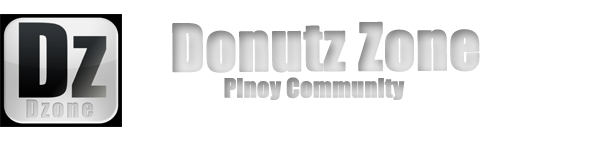
 Home
Home